The Ultimate Guide to Squarespace SEO
SEO, SEO for Beginners, SEO Keywords
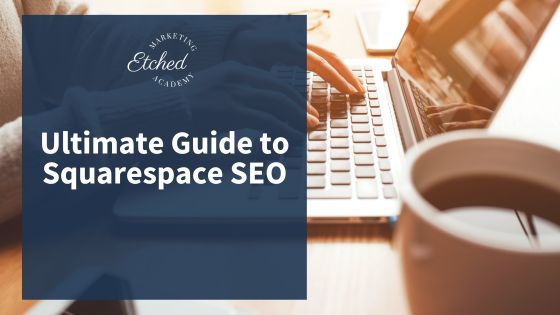
You’ve worked hard setting up your website, and now you’re ready to learn about Squarespace SEO so you can get organic traffic coming in. That’s great! You may have heard Squarespace isn’t as good as Wordpress for SEO, and be worried that you’ve made a mistake, but you’re fine. Don’t worry. Squarespace SEO works just fine, and if you do what you need to do for search engine optimization, Google will get to know your website, build trust, and start showing it to more people. SEO takes time, but it works amazingly well.
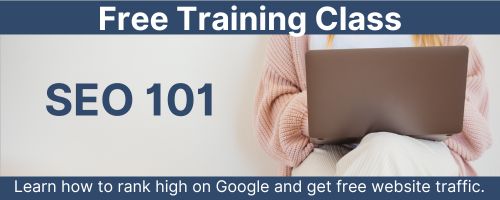
How do you get started with Squarespace SEO?
If you have a new website you’ve just built, I want you to ensure you’ve done the technical SEO items you’re supposed to do at launch.
First, have you set up a Google Search Console account for your website? If you don’t have that set up, you’ll want to add Search Console and claim your website. This will let you submit your website to Google so that it’s crawled and indexed. You can also submit your website’s sitemap to Google via Search Console. A website’s sitemap tells Google where the URLs are on the website, this is important.
You don’t have to request that Google crawl your website, but it doesn’t hurt. It can help to have your content discovered earlier than if you let Google discover it on its own, especially with a brand-new site. This is done via your Search Console account.
Connect Google Analytics so you have data about how visitors interact with the content on your website. This will help you make future decisions about the content you add to your site. You need to have GA-4 on your site. You can set up a free account by visiting Analytics.Google.com.
Sitewide Squarespace SEO Settings
Next, you’ll want to make sure you’ve set up your sitewide SEO settings on your website. You can do this in Squarespace, in the Marketing section, and when you edit the homepage.
First, set a site title, even if you have a logo you’ve used. Squarespace recommends you keep the site title under 60 characters and include a keyword. You should also include a site description. Squarespace says to keep this between 50 and 300 characters, however, Google wants your Meta Description to be under 160 characters including spaces so keep it shorter, not longer. The site Title and Description will show as your Title Tag and Meta Description on the homepage of your website and will show up in Google’s search results. They’re the first thing a potential visitor will see when they search for your business on Google.
Be sure you’ve created a custom URL and connected it to your website. Don’t use the standard X at squarespace.com that your site came with. You’ll appear more professional and polished with a custom URL. Your business name is probably what you’ll want to use for the website’s URL. Keep it simple and easy to understand and spell, ideally.
How to do Squarespace SEO on an existing website
You'll start here if you’ve already handled all of the start-up technical SEO elements and are ready to start with SEO on your existing Squarespace website.
First, you want to take an audit of your current Title Tags and Meta Descriptions on each page of your website. You will want to create a new Title Tag and Meta Description for each website page and blog post. Regardless of your website platform, you must follow a few Google SEO rules.
SEO Title Tags and Meta Descriptions
Google wants your Title Tag to be under 60 characters, including spaces. Your Meta Description needs to be under 160 characters, including spaces. I know Squarespace’s SEO guidance tells you you can write a description of up to 300 characters, but I want you to ignore that. Google did a test showing longer descriptions a few years ago and quickly went back to limiting it to approximately 160 characters. Your Title Tag and Meta Description will truncate or not be shown if they’re not the correct length.
SEO Keywords
You need to use your SEO keyword in your Title Tag and Meta Description for the page you’re doing SEO on. Another note: be sure to use a different SEO keyword for each page. Don’t use the same SEO keyword on every page of your website, or you will limit how often your website ranks on Google. Generally, Google will only show the same website a maximum of two times for any keyword search, so if you use the same keyword on every page, you limit your visibility to two times rather than maybe having 10, 15, or 20 different keywords driving traffic to your site.
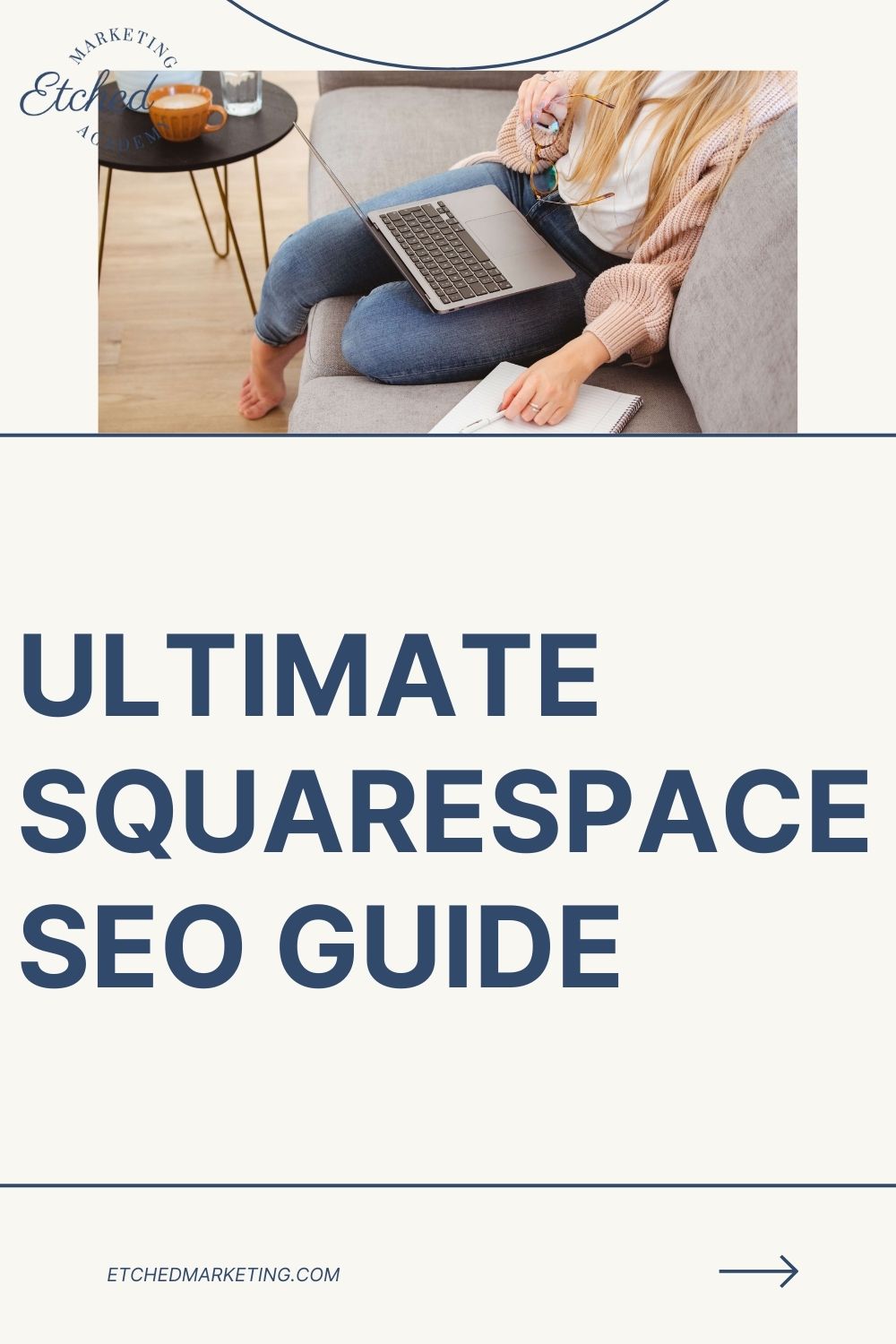
Where to use your SEO Keywords
Use the keyword you chose for the page in your Title Tag and Meta Description, along with the other SEO elements on your page. Your image file name should be optimized and include your keyword. You can learn more about how to do that in this blog post. It covers formatting tips for your image SEO and more. You also want to use your keyword in the ALT text on your images.
Use your SEO Keywords in your Header Tags
The header tags are the large text that separates the sections of your website page or blog post. Your website page or blog post should have only one H1 (Header 1) tag on each page. The H1 tag should use your most important keyword because it tells Google what your page or post is about. You should also use your keyword in your H2 and H3 tags. Think of H2 as a section header. If you’re writing a blog post and there are three points you want to make, then each would be a section, and you’d use an H2 tag to break up the text for your reader and Google. If you had a subpoint in one or more of the sections, then you’d use an H3 tag to break that up further. You can technically optimize H1 – H6, but you really don’t need to worry about using H4-6 tags. You’ll be fine with H1-H3 properly optimized.
Use your SEO Keywords in your Copy
You will also want to use your SEO keyword in your copy. There is no perfect length or ideal number of times you should use your keyword for Squarespace SEO. It’s more important to focus on creating high-quality content that’s helpful to your reader. You want to provide value and answer their questions. Don’t leave someone feeling like, “that was a waste of time” or, “it told me absolutely nothing” because that’s not helpful content, and it’s not what Google wants to showcase in the search results.
I always suggest that my students and clients write their copy and then read it out loud to see if they’ve used their SEO keyword enough, too much, or maybe not quite often enough. You can tell how naturally it flows when you read it out loud. You must edit it a bit if you find yourself tripping over your words. If you find that you could add the keyword in once more and have it still sound natural, go ahead and do that.
It is important to use your SEO keyword in the first paragraph of your copy. Your keyword should be what your blog post or website page is about, so that shouldn’t be hard to do.
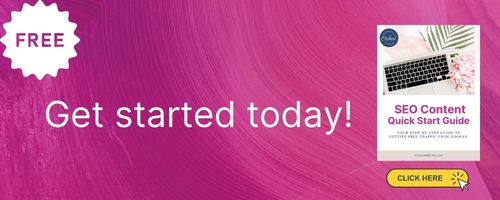
Add internal links between blog posts or pages to boost your Squarespace SEO
Another thing you can do to help with your SEO and provide value for your readers is to link to other relevant content on your site. Doing this helps your reader find more information or answer questions that might have popped up in the current blog post – if you have another relevant post that goes further in-depth on a topic you’re writing about in this post, then link to it so they can read it if they want. For example, I’ve linked to a few other blog posts in this one where there was additional information that might be helpful to you. This also helps Google discover more of the content on your site because Google crawls the links from one page to another and reads and indexes your content. Don’t overdo it; don't link it to everything you can think of, but be strategic. If other posts or website pages could help the reader, it’s a good idea to link to them.
How do you know if your Squarespace SEO is working?
You’ll want to keep track of the SEO keywords you use on your website pages or blog posts and watch for the ranking to change over time. As the SEO keywords increase in the Search Results (the numbers get closer to 1 than 100), you should start to see an increase in organic traffic to the page ranking for that keyword. You probably won’t see a big increase in organic traffic to a page until the SEO keyword has a very small number, like 1-5. It takes time. You need to be patient.
Get my free Squarespace SEO Checklist and Guide and start with Squarespace SEO today.
![[Image Goes Here]](https://limited-etchedmarketing-com.s3.amazonaws.com/euxx3m2zjljges9qnvxsh0404yhl?response-content-disposition=inline%3B%20filename%3D%22SEO%20Content%20Quick%20Start%20Guide.jpg%22%3B%20filename%2A%3DUTF-8%27%27SEO%2520Content%2520Quick%2520Start%2520Guide.jpg&response-content-type=image%2Fjpeg&X-Amz-Algorithm=AWS4-HMAC-SHA256&X-Amz-Credential=AKIAI32FYN24NJTEGCBQ%2F20240427%2Fus-east-1%2Fs3%2Faws4_request&X-Amz-Date=20240427T133254Z&X-Amz-Expires=300&X-Amz-SignedHeaders=host&X-Amz-Signature=c4d9c7f4bb9804dfe7a9ba811bbc27603d1a46e8baef1374afbc5dd5a64dffdb)